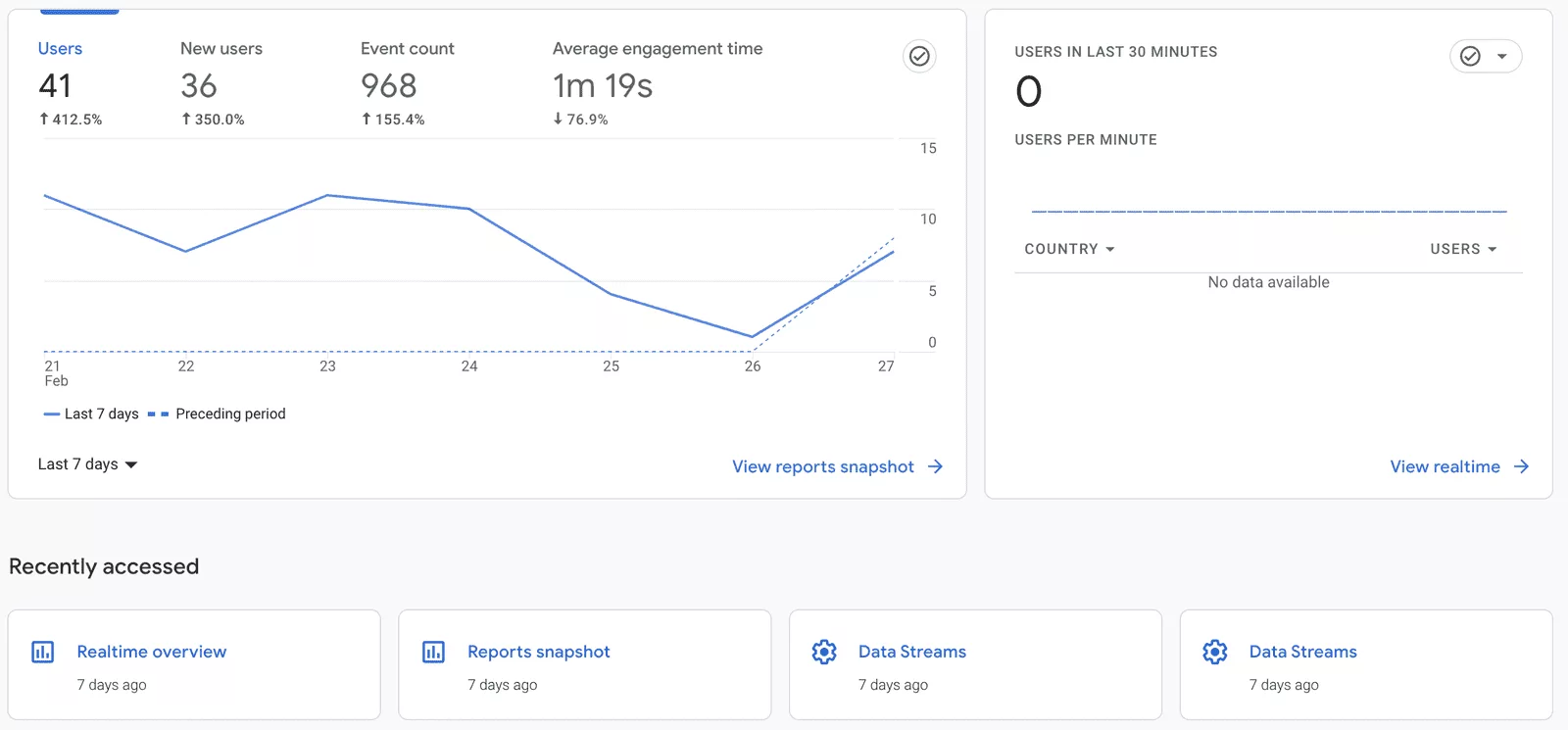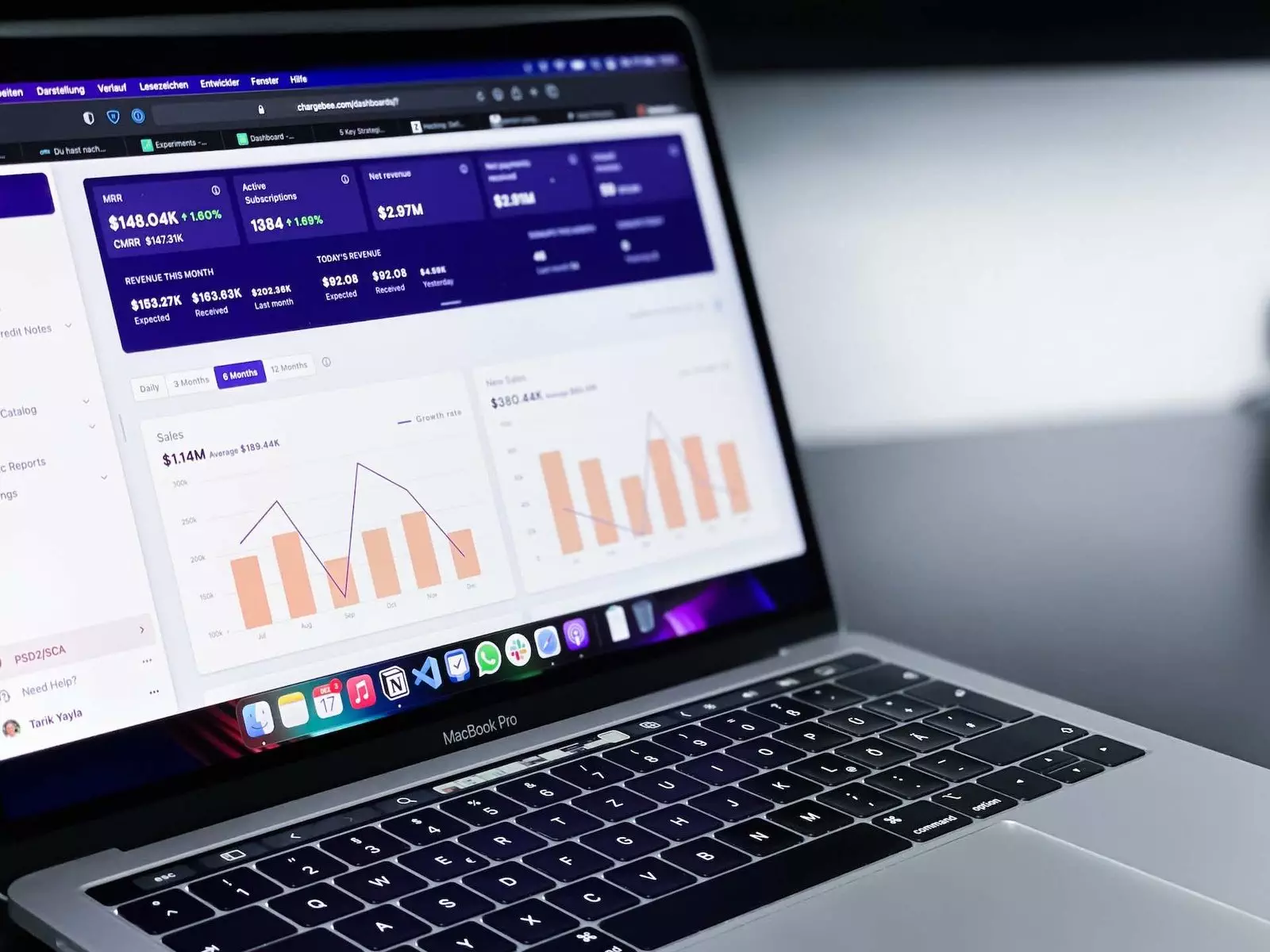If you’re still running GA on version 3, it’s time to upgrade. GA4 is the new analytics dashboard and data collection system for Google Ads.
Whether you’re a brand manager or an e-commerce manager, the new analytics platform lets you understand your ads performance in a single dashboard.
This blog will help you migrate to GA4 and upgrade your analytics setup with tips and tricks.
Begin migrating individual items to New GA4
Firstly, you must develop your metrics in GA4 first before you can migrate them to Google Analytics 4. Then, you must configure GA4 events and configurations to match UA event tracking. Go through each event and ensure it is configured correctly and within the parameter limits.
This includes setting the type of event, the time frame for tracking, and other parameters as per your analytics tracking needs.
Finally, you must enable KPIs as goals in GA4. This will help you track metrics such as e-commerce events such as purchases, sales, and more. Lastly, you can also use Google’s guide to migrate UA goals and conversions to GA4. By following these steps, you can easily migrate individual items from UA to GA4.
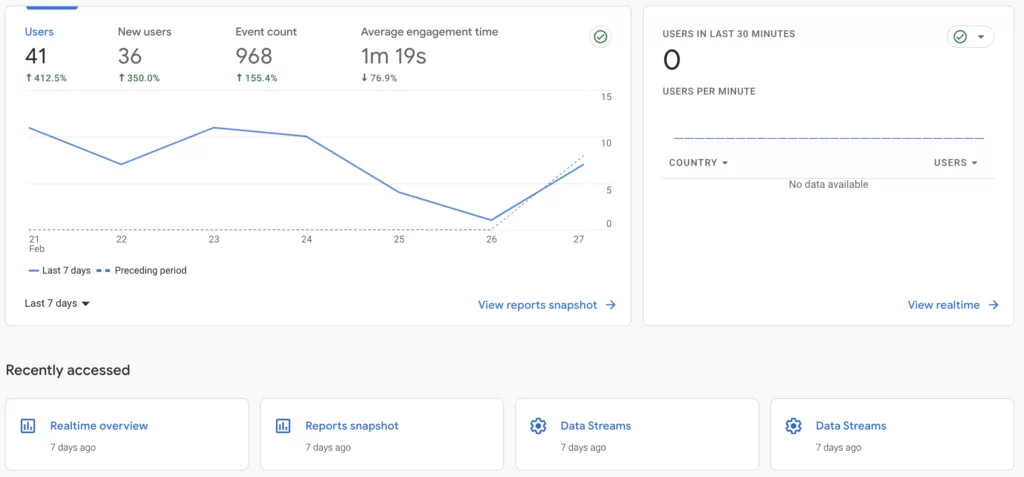
Events
GA4 analytics enables marketers to better understand the customer journey across multiple devices and touchpoints. With GA4, goals will no longer be goals; Conversion Events will measure important actions on your website or app, such as downloading a PDF, submitting a form, or completing a purchase. Conversion Events provide more detailed data than Goals and enable you to identify key performance indicators for your marketing programs.
This data can help marketers make informed decisions about their marketing strategies. For example, conversions can show whether a certain email campaign is effective and which content is most engaging for a particular audience.
Additionally, Conversion Events allow marketers to build custom metrics for tracking the effectiveness of their advertising campaigns. For example, identifying the ads that are driving the highest conversion rates can enable marketers to optimize their spend and streamline their operations.
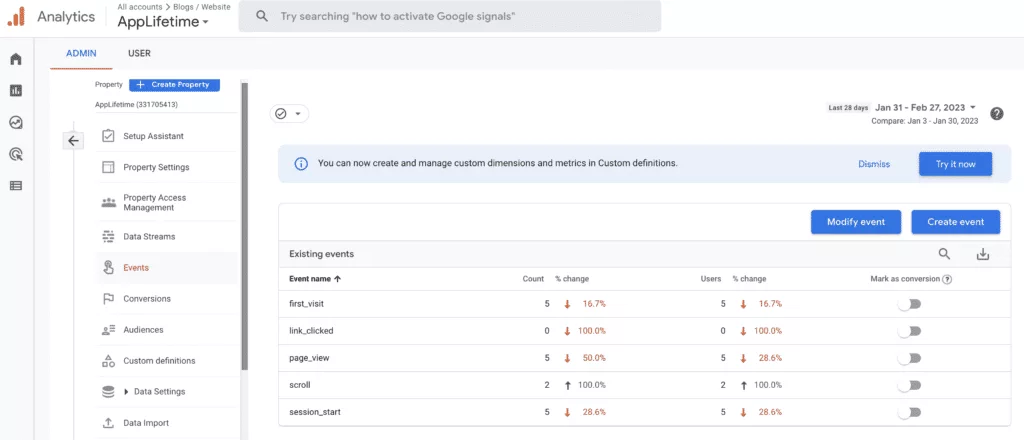
Goals (Conversions)
To migrate your data to Google Analytics 4, you must create goals and conversions. Goals are the metrics that you track to determine the success of your campaigns. Conversions are the actions taken by your users that result in a sale or other goal being met. You can use goals and conversions to determine how successful your campaigns are, and you can use them to improve your marketing efforts over time.
Once you have created goals and conversions, you can migrate them to Google Analytics 4 using the Migration Wizard. The wizard will walk you through the process of migrating your data, and it will automatically update your reports to show data from both analytics platforms in a unified format. This seamless process will help you better analyze your data and streamline your analytics process.
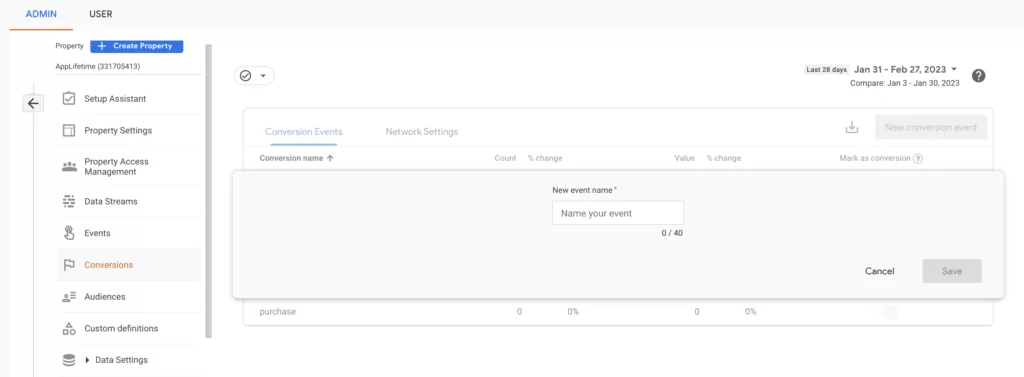
Content Groupings
Content groupings are a vital part of Google Analytics 4. They allow you to tag individual pages with specific data such as page views, page views per hour, or referring URLs. Content groupings can be used to group together data from multiple pages within a single analytics account.
They enable tracking and measurement of traffic to closely-related pages and categories. Reports are more precise if data is grouped based on the content of individual pages rather than the entire pageview.
Referral exclusions can be set up under the Additional Settings section of the Data Streams menu in the GA4 property admin menu, which allows you to exclude data from tracking for a given referrer or category. This is helpful when tracking data for users who have visited a website without signing in or without sharing any unique personal information with the website.
Request Free Review
We start by reviewing your website and then take a look at your current ranking in SERPs.
- Unlock Your Website’s Potential with Our Comprehensive Analysis.
- Outrank Your Competitors with Our Expert Insights and Recommendations.
- Ways for increasing website traffic.
- Get Tailored Recommendations to Achieve Better Results Online.
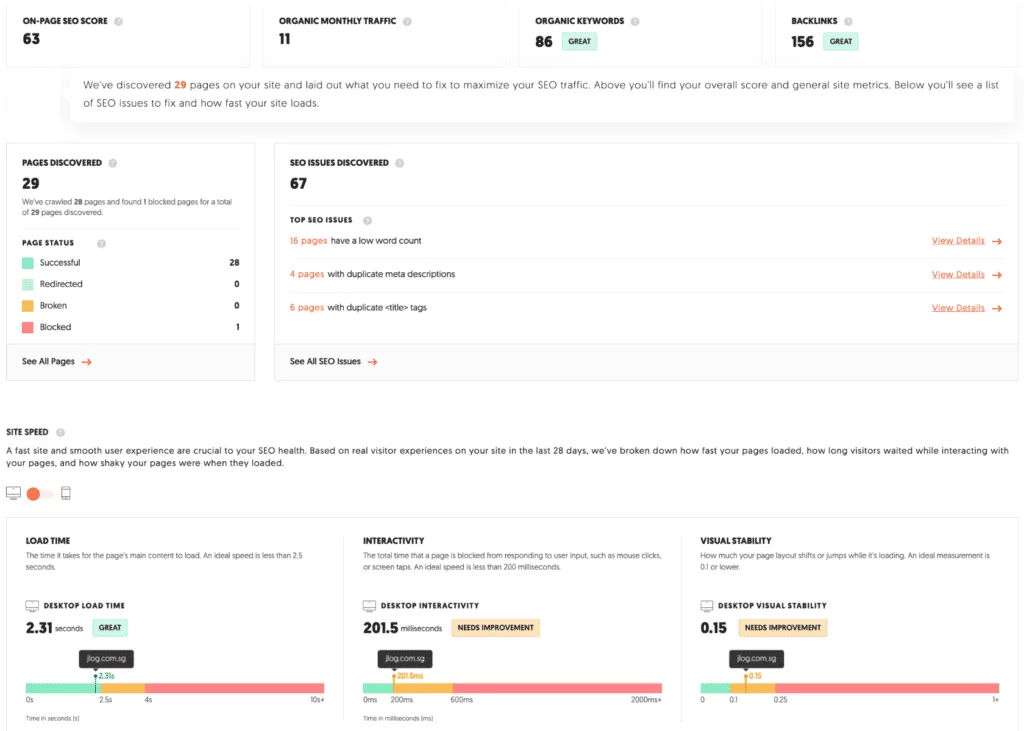
Custom Dimensions/Metrics
If you are migrating data from Google Analytics 3 (GA3) to GA4, it’s important to create custom dimensions and metrics in GA4 to ensure the data is readily usable. You can use custom dimensions to measure user interactions like clicks or other activities.
You can also use custom metrics to capture a range of quantitative data such as time on page or page load time. Custom dimensions and metrics allow for more detailed analysis and reporting capabilities, giving you the ability to gain an in-depth understanding of your users’ behavior. With custom dimensions and metrics, you can analyze your data in a more meaningful way and identify opportunities for improvement.
Output: If you are migrating data from Google Analytics 3 (GA3) to GA4, it’s important to create custom dimensions and metrics in GA4 to ensure the data is readily usable. You can use custom dimensions to measure user interactions like clicks or other activities.
You can also use custom metrics to capture a range of quantitative data such as time on page or page load time. Custom dimensions and metrics allow for more detailed analysis and reporting capabilities, giving you the ability to gain an in-depth understanding of your users’ behavior. With custom dimensions and metrics, you can analyze your data in a more meaningful way and identify opportunities for improvement.
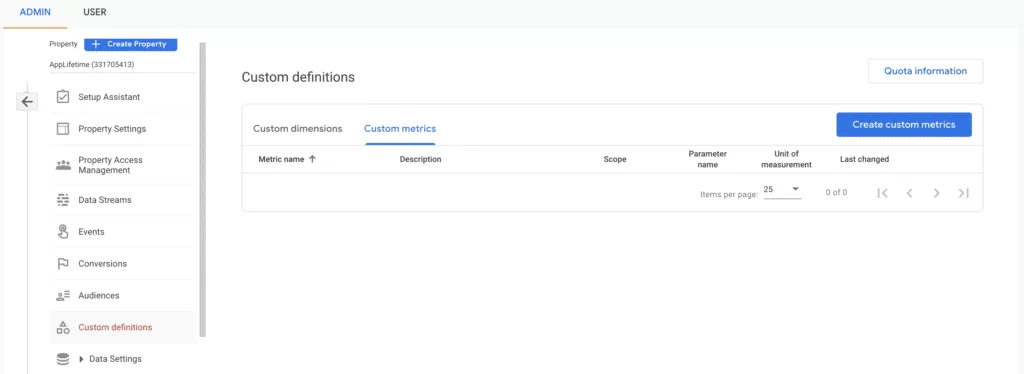
Referral Exclusions
If you are using Google Analytics 4 (GA4) to track analytics for your website, you can exclude referrals from being counted in the data reports. You can do this by using the Referral Exclusion list feature. Using this feature, you can automatically remove all referrals from data reports, so they are not included in any analytics data.
This ensures that you will have accurate analytics data for your website. If you would like to remove referrals from data reports of analytics data from previous periods, you can use the Referral Removal list feature instead. This allows you to specify which referral data should be excluded from data reports of analytics data from a specific period.
Product Link Extensions
Google Analytics 4 (GA4) offers improved setup processes and data-sharing capabilities, which can streamline the analytics data-sharing process for digital marketers. In addition to universal tracking across websites, apps, and software, GA4 also integrates with various third-party platforms such as Google Ads, Google Optimize, AdSense, and Ad Exchange.
Such integrations allow marketers to view data from multiple sources in one dashboard. In addition, privacy-first cross-channel tracking is another feature of GA4 that marketers should take advantage of. With product link extensions in GA4, marketers can track users across different channels and platforms. This enables marketers to better understand user behavior and identify successful marketing strategies. By tracking users across different channels, marketers can improve their ecommerce conversion rates and boost revenue.
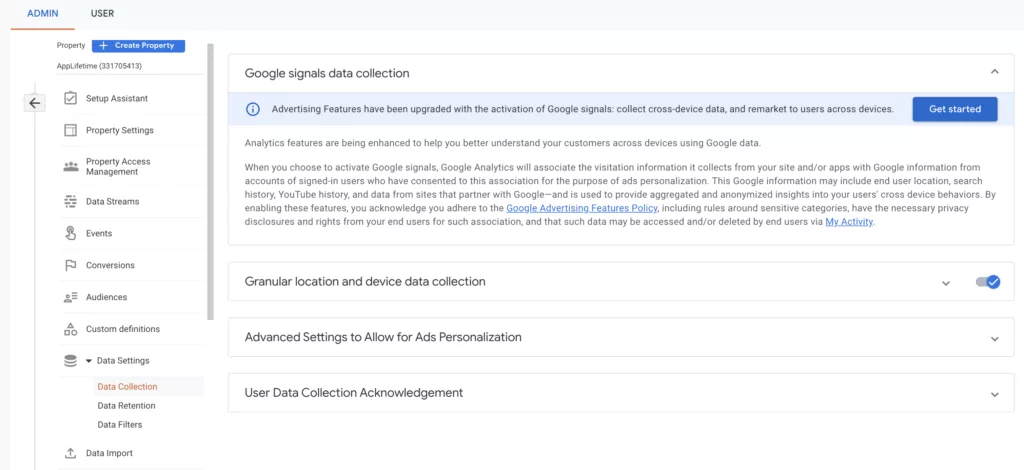
Audiences
When migrating to Google Analytics 4, audiences must be tracked for tracking audience conversions. With GA4, you can ensure data is going to the right places, events are marked as conversions, and data is compared to Universal Analytics.
Additionally, post-migration steps should be taken to ensure data is going to the right place and that event data is correct. After migration, review all of the analytics data with Google Analytics 4, including any new views or dimensions added by universal analytics.
Review the data against universal analytics to identify any differences in audience definitions or tracking parameters. Finally, review any integrations with third-party platforms such as social media analytics tools and databases.
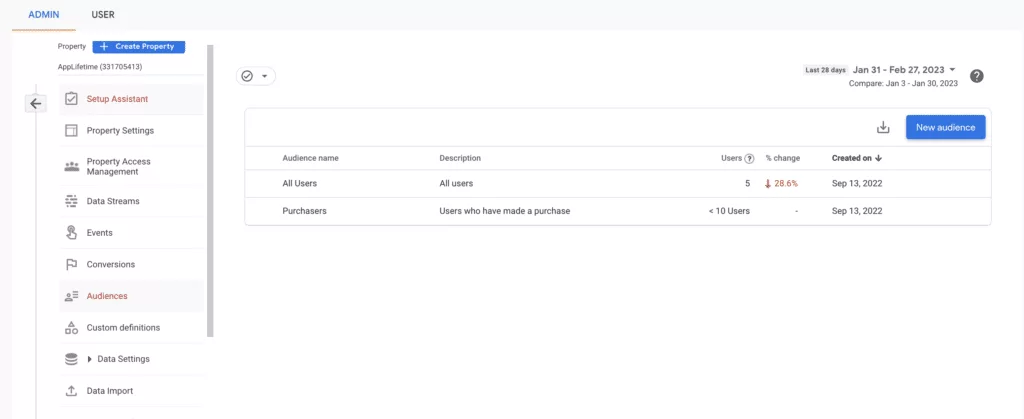
E-commerce
If you want to streamline your e-commerce analytics, begin by creating a new property in Google Analytics 4 (GA4). Next, audit your current setup and deploy tracking code using Google Tag Manager. Next, connect data streams and configure them based on data from your web or app analytics. Finally, import conversions into Google Ads for bidding. By streamlining your e-commerce analytics, you can quickly identify key performance indicators and make informed decisions about improving operations.
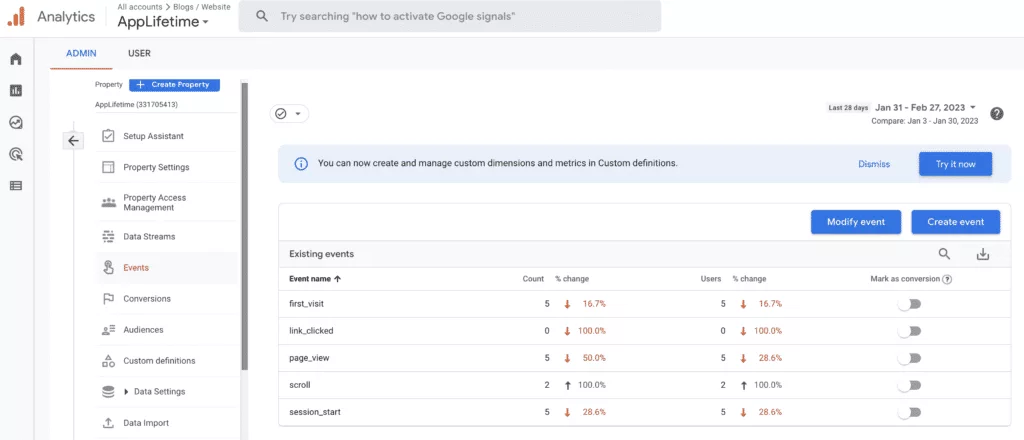
How to migrate to Google Analytics 4
If you’re looking to upgrade to Google’s analytics tracking platform, they’ve made it easy with the release of analytics 4.0.
– This version has been available since mid-October and is designed to provide enhanced tracking capabilities for your website.
– The process of migration to analytics 4 can be complex and time-consuming, requiring careful planning and auditing of your current setup.
– You’ll need to plan ahead to ensure that your data sets and tags are prepared for the new analytics tracking platform. This will help minimize the loss of historical data.
– Before making a decision about migrating to analytics 4, consider the size of your organization. This will affect the length of time it takes to complete the migration process.
– If you’re still on previous analytics tracking version, consider updating as soon as possible to take advantage of all features offered by analytics 4.
1. Create a new GA4 property in your Analytics account
To create a new GA4 property in your analytics account, you can either go to the ‘Admin’ section and click ‘Create Account’ or add GA4 to an analytics account that already has analytics. To add GA4 to an analytics account that already has analytics, follow these steps:
– Go to the analytics account and select ‘Admin’ from the menu on the left side of the screen
– Next, click ‘Add Product’ and search for GA4
– Once found, select it and continue with the setup process
To create a new GA4 property in your analytics account, follow these steps:
– Go to the analytics account and select ‘Admin’ from the menu on the left side of the screen
2. Add a data stream
To migrate data from your Universal analytics property with setup assistant, create a new GA4 property and connect the data streams using Google Tag manager. After setup, you can easily stream data from analytics to universal analytics property using data streams.
To stream data from analytics to universal analytics property, you must connect data stream between analytics and universal analytics properties. This can be done by creating data stream in universal analytics property using setup assistant or directly from analytics dashboard in Analytics evolved page.
Data streams use a Measurement ID as an identifier which allows them to link data across properties and enable data transfer between properties effortlessly. By connecting data streams between your resources, you can effectively track metrics across multiple applications and use one dashboard for tracking all of your performance metrics in one place.
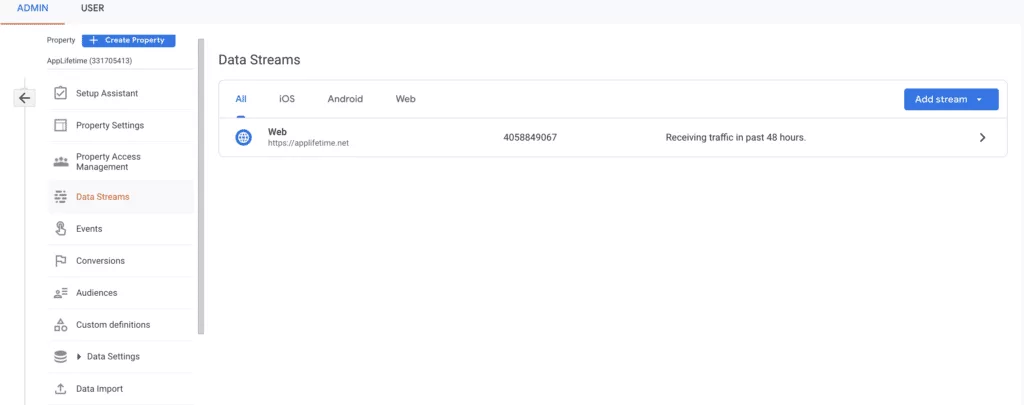
3. Set up data collection for websites
To migrate to GA4, agencies need to understand how the transition would impact their websites. For new properties, defaulting to GA4 is recommended. After creating a property, agencies must follow a step-by-step tutorial to setup data collection for websites. Before switching to GA4, universal analytics accounts need to be audited and appraised. Lastly, accounts created with universal analytics when the platform first came out may be better off creating an entirely new account for GA4. By taking these steps before transitioning to GA4, agencies can ensure their websites are properly tracking analytics data and analytics data is being used properly.
4. Activate Google Signals
Google Signals can be used to enhance remarketing and reporting features in Universal Analytics. To activate Google Signles, go to your Google Analytics account and enable it. Once activated, Google Signals will track customers across different devices and improve your reporting on customer behavior.
To ensure successful migration, it is important to also set up new audiences, validate conversions, and import them into Google Ads for bidding. By activating Google Signals and importing data from other sources into Google Ads, you can bid on relevant ads and improve the performance of your campaigns. Overall, integrating Google Signals into your analytics strategy is a vital step in achieving data-driven marketing success.
5. Link to Google Ads
To migrate your data from Google Analytics to Google Ads, you can use the Google Ads links migration tool. This tool will allow you to easily link your data across platforms. After linking your data, track the success of your campaigns with analytics. In addition, make sure to setup your analytics account and take care of configuration for true data integrity. By linking data from different platforms, you can get a complete view of your marketing performance and optimize your ads strategy
To get the most out of this linking process, it is important to read up on documentation and best practices. Additionally, digital marketing resources are available to support you with advertising and data analytics. Overall, by using analytics tools and tracking data across platforms, you can streamline your data analytics process and increase efficiency.
6. Map UA custom events to GA4
When migrating data from Google Analytics tracking tag to Google Analytics 4 tracking tag, you must identify and map events from the tracking tag to GA4. This requires setting up custom events in GA4 using event tagging, e.g., Google Tag Manager (GTM) or another tagging software. To ensure that GA4 is capable of processing the events, evaluate individual events one by one. If you are relying on automatic translation, review the Event Compatibility Reference page for more information. When reviewing event data, be sure to look at all dimensions such as page views, actions performed, and so on. After mapping events from your tracking tag to GA4 custom events, export data to CSV or JSON and import it into the new analytics platform.
7. Migrate UA goals and conversions to GA4
To migrate UA goals and conversions to GA4, Google provides a detailed guide on how to do so. Goals in GA4 are now renamed “Conversions” and all goals are event-based. Existing UA data must be exported and the amount of data depends on the required metrics. Events must be marked as conversions in GA4 and must abide by GA4 event and parameter limitations. These steps involve manually migrating events from UA for complete migration of goals and conversions.
The output of this migration process will include an accurate representation of user behavior metrics across Google Analytics 4, including goal tracking, ecommerce tracking, retention tracking, and cohort analysis.
8. Validate and bid to conversions in Google Ads
When migrating data from Google Analytics to Google Ads, it’s important to validate and bid to conversions in Google Ads as part of the process. You can use the Conversion tracking setup in Google Ads to link your ads account with your analytics property. Once validated and bid to, all of your analytics-based data will seamlessly be reflected in your ads analytics reports.
To ensure accurate conversion tracking, you should use goals migration tools or setup conversions manually in order to add them to your Google ads campaign. Other than that, you can also use the User migration tool or add users manually in order to link them to your Google ads campaign. To do so, you will have to use the google ads links migration tool or create new google ads links in order to link them with your GA4 property.
9. Migrate audiences
Google Analytics 4 (GA4) is the latest version of Google Analytics, and it includes tracking user movements across multiple devices. Users can migrate their universal analytics goals and conversions to GA4 using Google’s comprehensive guide. When switching to GA4 from previous versions, users must remember to update tracking information, such as custom dimensions, e-commerce tracking codes, and app tracking codes. Audiences can be migrated to GA4 using the Audience Migration feature in the admin panel. With this feature, you can easily transfer data from universal analytics audiences to GA4 audiences without any data-mapping or configuration work required.
Major changes when switching to GA4 include tracking the complete movements of users across multiple devices; past analytics data may not accurately represent user behavior today. It is essential for analysts to account for user behavior across all channels and devices, especially as people are increasingly using more than one device during a single online session. Migrating analytics data will help organizations better understand their digital audiences and make informed business decisions.
Request Free Review
We start by reviewing your website and then take a look at your current ranking in SERPs.
- Unlock Your Website’s Potential with Our Comprehensive Analysis.
- Outrank Your Competitors with Our Expert Insights and Recommendations.
- Ways for increasing website traffic.
- Get Tailored Recommendations to Achieve Better Results Online.
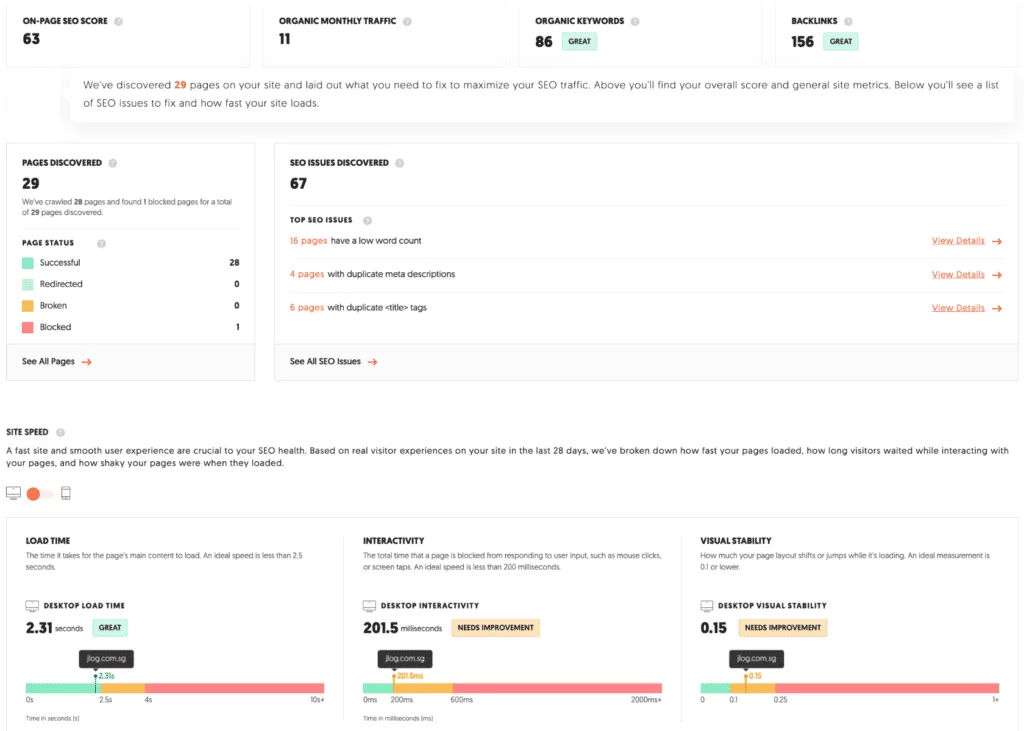
Frequently Asked Questions
How do I upgrade from GA3 to GA4?
Upgrading to Google Analytics 4 (GA4) is one of the best things you can do for your website. GA4 has major changes that include tracking complete movements of users across multiple devices. This will help you to improve data accuracy and analytics in a more detailed way.
Additionally, an upgrade of skills is necessary when switching to GA4, as this is a different technology. After launching tracking items in the new GA4 properties, double-check that they are tracking properly. If there are any issues, troubleshoot them and fix them promptly so that data is being tracked correctly.
How to Easily migrate to Google Analytics 4
As data migration will vary from website to website. However, if you are migrating analytics data for universal audiences (those that track across all websites), it is recommended that you also migrate ecommerce tracking codes and app tracking codes. These unique identifiers can then be used on the new GA4 properties. If there are any custom dimensions or event tracking parameters in use, they will need to be mapped before migration can take place. Finally, make sure that your analytics account settings are
How do I transfer my UA goals to GA4?
If you want to migrate your existing UA goals to GA4, start by reviewing event-based, destination-based and engagement-based goals. Event-based goals are simply goals that you set based on specific events or occurrences. For example, if you want to increase website traffic by 10%, then create an event-based goal called “traffic increase of 10%” and attach it to the event “Website launch”. Destination-based goals are designed to achieve a specific outcome or result.
For example, if you want to sell product X online, then create a destination-based goal called “sell product X online” and attach it to the event “Website launch”. Engagement-based goals are designed to improve customer relationships or conversions. For example, if you want your email list to grow by 10%, create an engagement-based goal called “list growth of 10%” and attach it to the event “Email campaign setup”.
Once you have reviewed your goals, it is now time to migrate them into GA4. To migrate your existing UA goals, start by creating new event-based goals and attaching them to relevant events in GA4. Next, create new destination-based
How long does it take to migrate to GA4?
Assuming you are currently using the older version of Google Analytics, it will be necessary to migrate to the more recent version of GA4 by July 1st, 2023. Otherwise, data collected by GA will no longer be collected past this date. After migrating to GA4, there are a few things that should be taken into account in order to ensure proper data collection:
– Excluding internal traffic: To avoid data over collection, you should exclude any traffic coming from your own website. This can be done by excluding specific pages or entire domains from tracking.
– Increasing data retention: By increasing data retention (default is 300 days), you will be storing data for a longer period of time. This will allow you to retrieve data that was previously missed or lost.
– Configuring cross-domain tracking: Cross-domain tracking allows data collection on websites that are not owned or hosted by the same company as the GA installation. By enabling tracking across domains, you will be able to collect data from all of your websites under one roof.
Overall, it is recommended that migration to GA4 not be delayed as doing so would result in losing valuable data. Check out our blog post for more information on migrating to GA4.
Should I migrate to Google Analytics 4?
As of July 1, 2023, Google Analytics 4 will replace Universal Analytics as the default analytics tracking solution for websites. So if you’re still using Universal Analytics, it’s time to make the switch to GA4.
What are the benefits of switching to GA4?
There are many benefits to migrating to GA4, but some of the main ones include:
– New metrics and data tracking: GA4 provides a more comprehensive overview of your website’s performance data, including traffic data, conversion data, and event data.
– Improved setup process: Google has made the setup process much easier by providing step-by-step instructions and visual diagrams.
– Increased data accuracy: GA4 is designed to be more accurate in tracking data and resolving data conflicts.
– Improved data efficiency: GA4 uses updated data processing algorithms that can reduce the amount of data you need to collect and process.
How does Google make this switch happen?
Migrating from Universal Analytics to GA4 is a big change for your website. It requires careful planning and auditing of the current Google Analytics setup. Agencies must understand how the transition to GA4 will affect the websites of their clients. The switch to GA
How long does it take to migrate to Google Analytics 4?
There is no one-click transfer process for migrating to Google Analytics 4 (GA4). Instead, the steps you need to take before migrating will depend on the size and complexity of your website. However, typically it takes between 4 and 6 weeks to migrate to GA4. This includes excluding internal traffic, increasing data retention to 14 months, configuring cross-domain tracking, and finding additional migration tips.
Obviously, it is important to ensure a smooth transition to GA4. This may require up to 4 weeks of preparation.
Conclusion
Google Analytics is an indispensable analytics tool for websites of any size. The migration process is fairly straightforward, yet you’d be surprised to know just how many businesses are still using the default tracking code from Google Tag Manager.
Leveraging data from multiple data collection points and streamlining data collection processes can help your business gain a competitive edge over your competitors. Once you’ve completed the above-mentioned migration steps, you’re good to go!