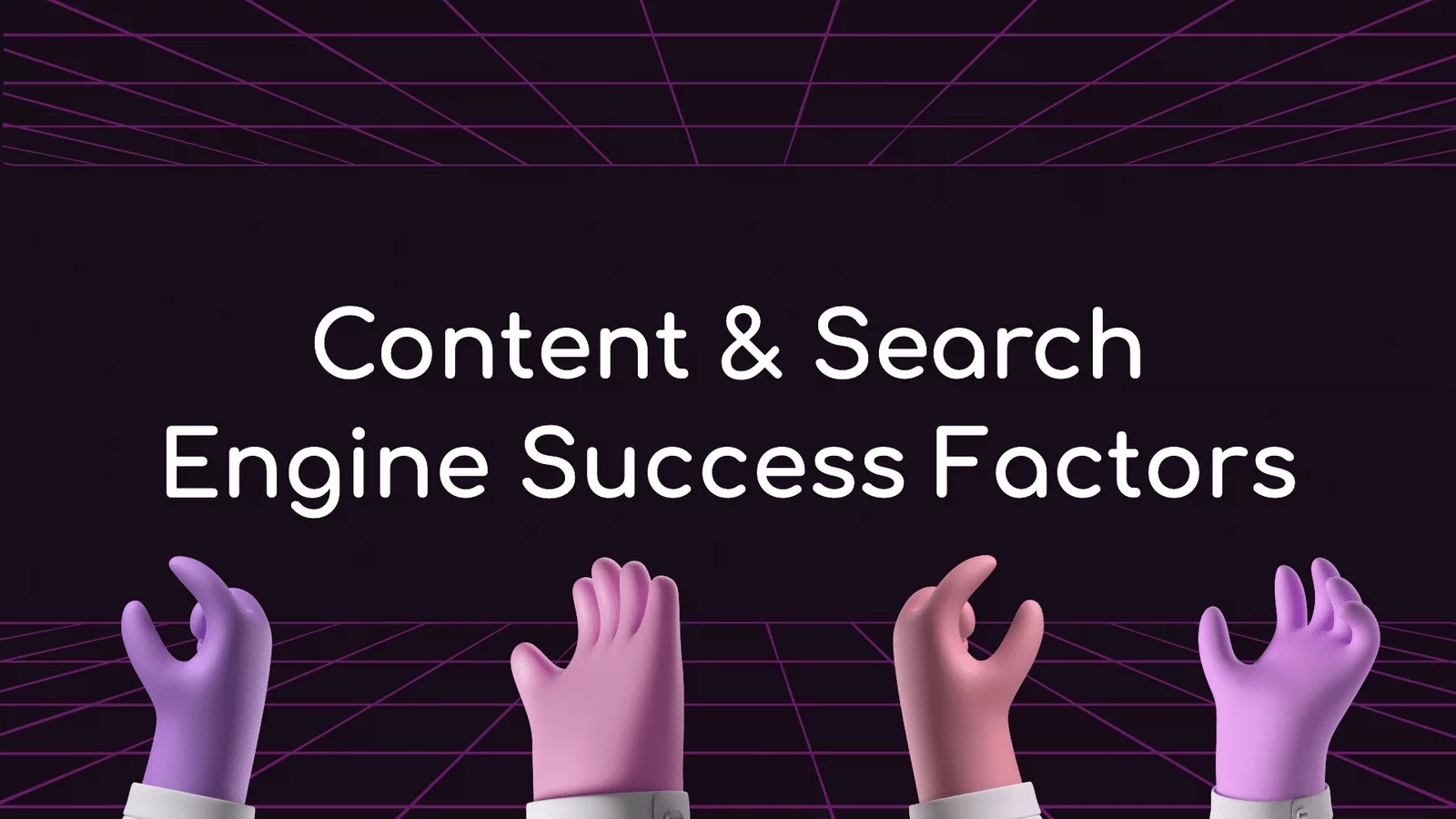Google search engine rankings (SERPs) are constantly changing. The search engine algorithm is constantly evolving and new factors are being incorporated into rankings.
How do you stay on top of search engine rankings, if you’re a marketer or an SEO? Well, the easiest way is to use search engine optimization tools like Google Search Console.
If you’re looking for an overview of search engine optimization and how it affects your site rankings in search results, this blog is for you. In this blog, we’ll cover everything you need to know about search engine optimization with Google Search Console. We’ll tell you what it is, how to get started, and some tips and tricks that will help take your site to the next level.
What Is Google Search Console?
Google Search Console is a free tool offered by Google to help webmasters analyze and monitor web performance, find issues, and improve rankings. It is useful to business owners, SEO specialists, administrators, and developers.
It offers an overview of metrics related to search performance and user experience to help publishers improve their sites and generate more traffic. These metrics include search queries, rankings, clicks, and errors.
Through the Search Console, you can identify issues with your site’s performance, such as slow page load times or errors in search rankings. This helps businesses improve their rankings and attract more visitors.
Furthermore, it allows you to monitor indexing and crawling activity on your site. Through this feature, you can get detailed information about errors in indexing or crawling. These insights help businesses fix any issues quickly.
Finally, you can review internal and external links from the search console analytics tab. This helps you identify issues with internal linking or external linking that could be affecting your rankings. Understanding these issues early on will help businesses optimize their content for search engine result pages.
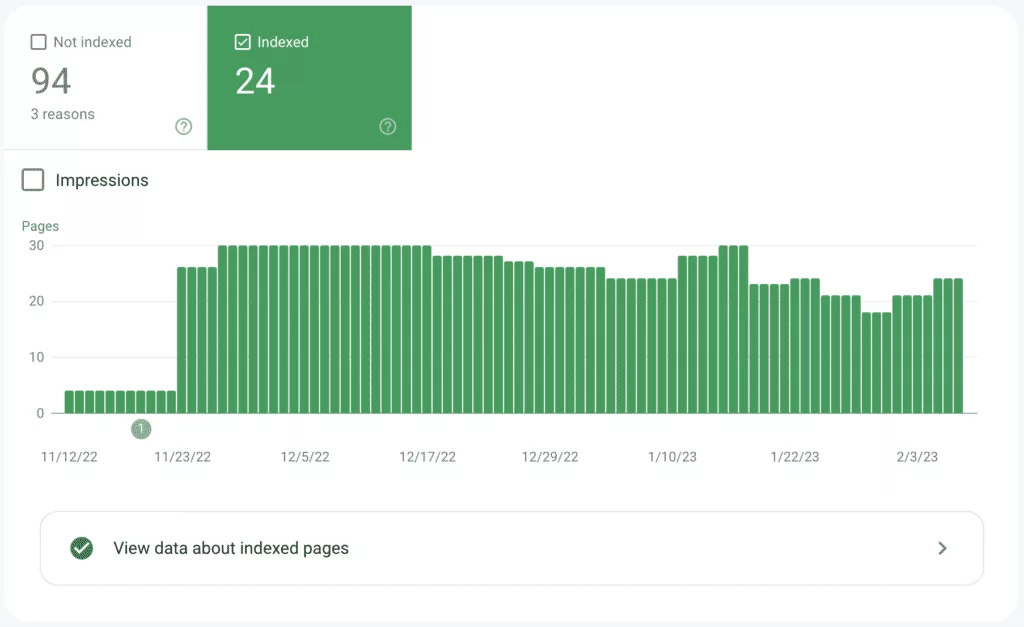
How To Get Started
Open an account and verify site ownership. This is the first step to getting started with Google Search Console. To do this, you’ll need toverifyf your site’s ownership.
This can be a link to a page showing the name of your website on search engines, such as Google or Bing, or a snippet of HTML code displaying the name and title of your website.
You can add a sitemap to your account to help search engines better index your content. A sitemap is a file that lists all the pages on your site and provides information about their content, including keyword rankings and links. If you have any keyword rankings or content guidelines for your site, this is a great way to make sure search engines are aware of them.
Finally, you can add user accounts to the search console to manage data and track performance. These user accounts will allow you to view analytics on specific queries, track users’ performance, and more easily access many of the search console’s tools and features. They’re also helpful for organizations with multiple websites that want to manage multiple user accounts from one console.
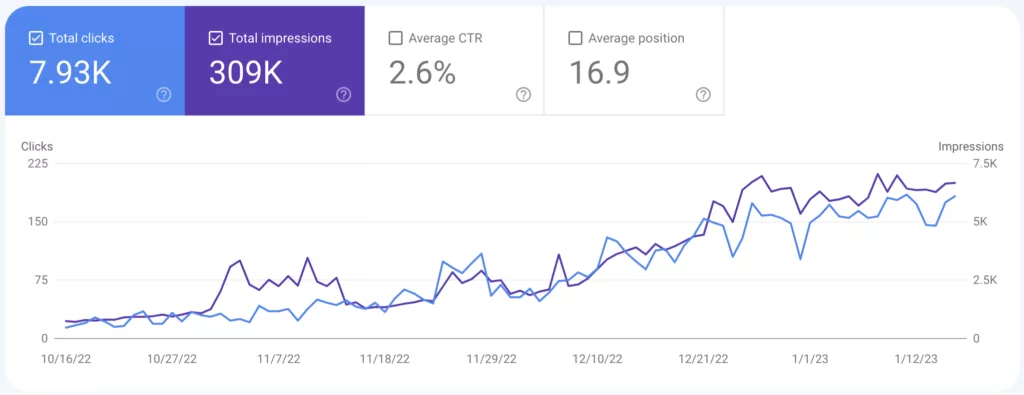
How To Verify Site Ownership
To verify site ownership using the Google Search Console, you must first have an account and be able to access the search console.
– Once you have verified domain ownership, switch over to the “Manage site” tab and click on the “Verify this site” option.
– At this point, you will be prompted to select a verification method, either through DNS verification or manual verification.
– Selecting the “DNS” option will result in your domain being verified by name servers, while manual verification involves navigating to your domain’s web address and checking if it is identical to the verification URL provided by Google.
– After completing verification, you can delete a property from the search console by selecting the “Manage Property” button and choosing “Delete Property” from the drop-down menu.
This will result in all queries for that property no longer appearing on search console analytics reports and would also result in any penalties accrued for that property being voided.
HTML File Upload Method
To verify site ownership and ensure compliance with Google’s Webmaster Guidelines, you must upload an HTML file to Google Search Console verification. You can upload this file using a web-based tool or by directly accessing your site’s root directory.
Once you have uploaded the file, search for the “Verify this site” option under the Manage site section in your search console dashboard and select the verification tab. You can then choose the Domain name provider option under either Recommended method or Alternate method tab. This will allow Google to crawl your page to check for errors and violations.
Once the verification is complete, click on the “Render result” button to see the result. In case you have verification issues, search for the “Verify this site” option under the “Manage site” section in the search console and try choosing different verification tools from there.
Troubleshooting With GSC
If you’re an SEO manager and are using Google Search Console (GSC), then you must be familiar with the various GSC issues. As an SEO manager, it’s vital to have a thorough understanding of GSC so you can troubleshoot any issues that come up.
This guide will discuss the basics of using GSC, as well as some of the common GSC issues that arise. Let’s get started!
Before diving into any GSC issues, it is essential to understand how it works and how to use it effectively for analytics and insights for your website. The features offered by the search console are easy to use and provide valuable insights into performance.
When using the search console, there are a few important things to remember:
– Set up a search console on your web server and have access to the webmaster tools console on your web server console
– Create a webmaster account – Accessing web server web mastering console via a web browser
– Setting up web server console settings in the search console
– Accessing search console mobile device
– Downloading GSC report file via GSC mobile device – Installing google analytics tracking code on the web server
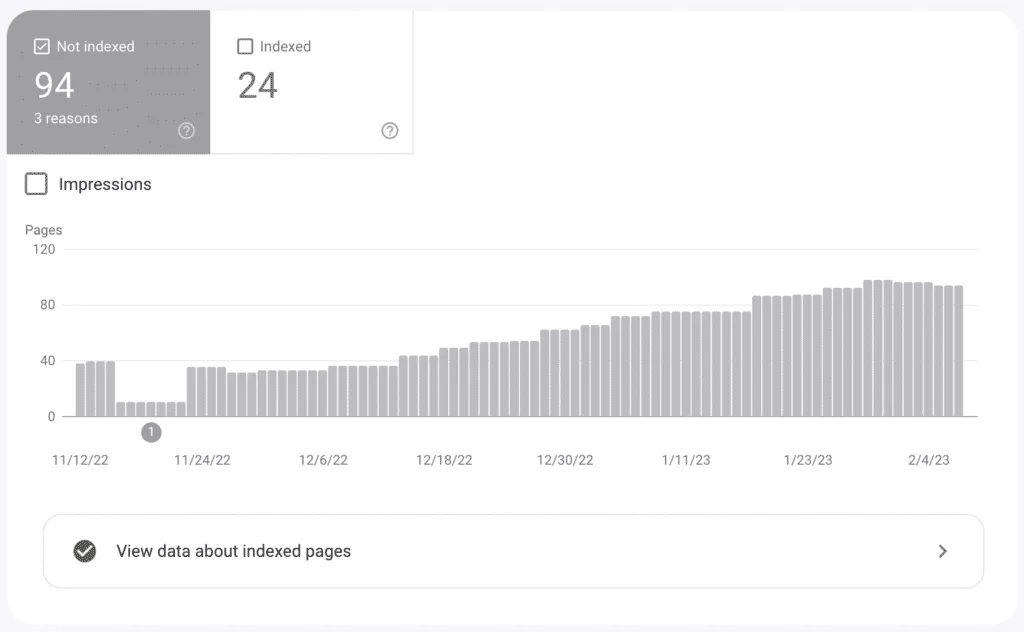
URL Inspection Tool
Google Search Console’s URL Inspection tool allows users to view how Google sees a specific page on their website. The tool can be used to detect issues with a page, such as why it isn’t appearing in search results. It also enables users to check whether a page has been crawled or indexed by Google and troubleshoot any issues related to why the page doesn’t appear in search results.
When using the tool, copy-paste the URL of the desired page and click enter. The URL Inspection tool can also be used to identify errors linked to mobile usability, HTML, and JavaScript. The search engine is structured around various sections, such as URL inspection tool, performance, and index coverage, which allows for a comprehensive overview of its content indexing status for relevant web pages on an individual site.
Coverage
There are several things you can do to troubleshoot issues with your GSC account. One of the most important factors in coverage. Make sure that your account is covering all relevant keywords. Other common troubleshooting tips include updating your account, making sure all reports are accurate, and using the tips in our guide to resolving specific issues with specific reports. If you’re having trouble with a specific report, try using the tips provided in our guide to resolving specific issues.
Fixing 404 Errors
When you experience a 404 error, it means that Googlebot wasn’t able to access your web page. One possible cause of this problem is that your page has errors or security issues that prevent Googlebot from accessing it. Another common reason for 404 errors is that search engine crawlers may not be indexing your page.
You can troubleshoot issues with the search console by checking crawl errors in GSC. In GSC, click “Crawl Errors” and search for the name of the error code and its description. If you find an error code related to a 404 error, the search console may be able to help you identify the source of the problem.
Additionally, use the URL inspection tool to check if Google has indexed the URL. Finally, test google pages using the Test Live URL link to see if google can access them.
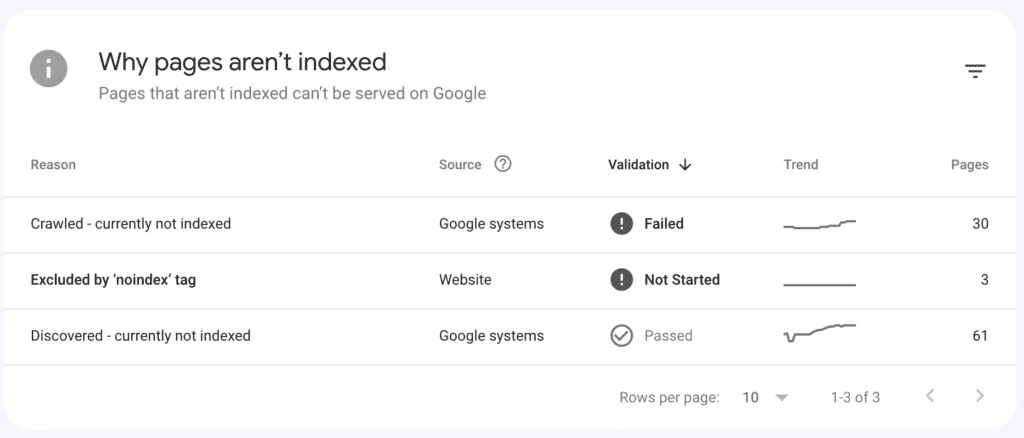
Taking Advantage Of GSC Features
If you’re a web marketer, then you must be familiar with Google Search Console, which is a free-of-cost service provided by Google that can be used by digital marketing professionals, web designers, app developers, SEO specialists, and business entrepreneurs.
– With the help of a search console, you can view analytics data for your website in one place and analyze it to identify issues and take action.
-To take advantage of GSC features, users must verify their site in one of several ways including HTML file upload, domain name provider, HTML tag, Google Analytics tracking code, or Google Tag Manager container snippet code.
– Owners have full control over the website in the search console and users can view analytics data and take some actions.
– The roles are divided into owners and users and owners have complete access to search console features while users can view analytics data and take some actions.
– Thus, the search console is an important tool for web marketers to track performance on various platforms.
The Performance Report
Google Search Console’s Performance report can help users gain valuable insights into the search performance of a website. The report groups search performance by keyword, device, and country. Four metrics are prominently displayed at the top of the report: Total Clicks, Total Impressions, Average CTR, and Average Position. These metrics help users quickly gauge search performance for different search queries on a website.
The report also shows rankings for pages, keywords, and content performance in Google Discover and Google News. It allows users to compare search performance for different search queries on a website. Additionally, the Performance tab shows rankings for pages, keywords, and content performance in Google Discover and Google News.
This can be useful for businesses that want to optimize their search rankings or page content for specific queries. Overall, Performance reports in Google Search Console help users gain valuable insights into the search performance of a website
Performance Report Dimensions
Google Search Console (GSC) is a tool that can be used to search and analyze search engine optimization (SEO) performance. The search engine optimization performance report in GSC consists of several important metrics, including queries, pages, countries, devices, search appearance, and core web vitals.
These metrics can be found in the second part of the performance page overviewing search engine optimization performance over a specific period. Each dimension of the report provides different insights into search engine optimization performance for a website. For example, queries give an overview of keyword queries used on a website over a specific period.
Clicks give an overview of keyword queries clicked on over a specific period. Impressions show keyword queries that have been shown in search results over a specific period. Web light results show keyword queries that have been shown as light results over a specific period. And video results show keyword queries that were shown as video results over a specific period.
The performance report in GSC provides valuable insights into search engine optimization performance for a website by showing the total clicks, total impressions, average click-through rate (CTR), and average position in search results. By analyzing search engine optimization performance over a specific period, it is possible to identify trends and make improvements to optimize the effectiveness of search engine optimization efforts for a website.
Search Console Page Experience Report
The Page Experience Report in Search Console provides data related to user experience on a website, including Core Web Vitals and mobile usability. It offers an overview of site speed performance, which can help site owners improve the user experience and reduce page load times.
The Overview report gives a summary of website data within GSC, such as manual actions and indexed pages. The Performance report shows four metrics, such as total clicks, total impressions, average click-through rate, and average position.
This report allows site owners to analyze search engine optimization performance and identify areas for improvement. Overall, the search engine optimization tool in Search Console offers detailed analytics for web page performance that can help site owners improve user experience and rankings on search engines
Rich Result Status Reports
The search console provides a Rich Result Status report that allows you to access the performance report within the search console. This report allows you to filter data by search type, date range, query, page, country, device, and search appearance. For example, you can use it to track clicks and impressions for different kinds of rich results. The report also allows you to diagnose changes in rich result traffic patterns; for example, whether the clickthrough rate (CTR) is increasing or decreasing over time. It would be helpful if search engine optimization (SEO) professionals could use this report to diagnose issues with their structured data implementation.
Search Console Is Good For SEO
GSC is a free tool that can help improve your website’s search engine rankings.
-GSC provides insights into your website’s search engine performance, including keyword rankings and organic traffic. This information can help you optimize your site’s content and performance for SEO.
-GSC provides actionable tips and advice for improving your website’s performance on search engines. These include server optimization, on-page optimization, keyword research, and analytics tools.
-GSC also provides tools for troubleshooting technical issues with your website’s search engine rankings. This includes keyword spam detection and keyword tracking tools.
-GSC is comprehensive and can be used by beginners and experienced marketers to improve their SEO performance.
Frequently Asked Questions
How do you do SEO step by step?
Start by understanding the fundamentals of SEO, which can include content optimization, link building, and social media SEO. Use Google Search Console to monitor your rankings and make sure all your content is being properly optimized. Additionally, set crawl budgeting guidelines that will ensure search engines can crawl your website quickly and easily. Check for security issues and track your website’s online performance over time to make sure you’re on the right track.
Is Google Search Console any good?
Google Search Console is a free tool from Google that can provide site owners and webmasters with a range of features. Some of the things that it can do include monitoring the operation of a website, identifying problems, helping to improve search rankings, detecting security issues, and penalties for manual action. It is not necessary to rank better with search engines using Search Console- but it can help improve search performance and bring more traffic to a website. Additionally, it is useful for business owners, SEO specialists, administrators, and developers alike.
What other key metrics are on Google Search Console?
For the Google search console, one of the key metrics you may want to analyze is impressions and clicks. This will give you an idea of how well your site is performing in search engine rankings and how many people are clicking on the search results.
Additionally, you may also want to track search queries and CTR (click-through rate) over time to optimize performance. By understanding these metrics, you can ensure that your site is easy to find and that users are engaging with your content regularly.
In addition, you may also want to monitor your average position in search results, compare your site’s performance across different devices, countries, and search types, and tracks the total number of indexed pages, indexing errors, and backlinks. Doing so will help you to identify areas where you may need to make changes or enhancements to your site’s content or design.
Why Is Google Search Console Important for SEO?
Google Search Console (GSC) is important for SEO because it helps to track website performance, diagnose technical issues, and maintain a site’s digital presence.
One of the biggest benefits of using GSC is that it provides real-time SEO data which is essential for successful optimization and SEO efforts. This data can help you diagnose issues like rankings and traffic drops, as well as understand click-through rates, site usability, and user experience-related metrics.
GSC also allows you to use it for keyword research, view what keywords individual pages rank for, and get an overview ofthe basics of SEO. By using GSC, you can boost viewers and increase traffic, conversions, and sales.
How is Google Search Console different from Google Analytics?
Google Search Console and Google Analytics are both great tools for webmasters to keep an eye on a site’s overall health and performance. However, the two tools offer different features and capabilities.
For example, Search Console offers an overview of metrics related to search performance, whereas Analytics provides information on user engagement. Additionally, Search Console can be used to help improve a website’s search engine ranking, whereas Analytics helps measure the success of a site.
Finally, Search Console offers features for indexing and crawling, whereas Analytics offers marketing and advertising tools.
What is a good average position in Google Search Console?
A good average position in the Google search console is 30 or lower. This means that your page will usually rank in the top 30 results for specific keywords when users search on google.com.Too get a better idea of how your site is performing and what keywords are driving traffic, you can filter the search report by search type, date range, query, page, country, device, and search appearance.
The average position is not the best indicator of site health, but it can help to explain clicks, impressions, and average click-through rate (CTR). Search appearance refers to the search result type or feature in the performance report. For example, you may see “organic” in the search appearance if your site ranks first for that keyword as an organic result.
Conclusion
Google search console is the tool to use if you want to get a better understanding of your rankings. It gives you information about how well-optimized your web pages are for search engine crawlers, and it also shows detailed analytics about indexing, search engine queries, and click-through rate. In addition, it provides overviews of crawl errors and server errors.
You can use this tool to troubleshoot issues on your web page and fix them quickly to improve rankings. If you’re new to search engine optimization but want to learn more, this blog is for you! We hope it helps you understand the basics of search engine optimization a little better!